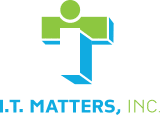What Does Windows 11 Offer Your Organization?
This new OS is designed with the modern worker (and their many workplace and devices) in mind. From productivity-based features to enhanced security, Windows 11 innovates the current professional workspace across the board.
Windows 11 Is Optimized For Hybrid Working
At the core of Windows 11 is a focus on supporting today’s hybrid worker. Its many new features make it easier for users to work between different apps, different devices, and different workplaces.
Preferences, personalized configurations, and more are kept consistent across devices and settings, ensuring users can enjoy a seamless experience set to their exact specifications. Furthermore, AI-powered widgets help to further focus the experience for users as they do their work.
Security is also a key priority in the hybrid workspace. As users access their sensitive data from more devices and in different settings, it’s more important than ever to ensure the protection of that data. Windows 11 raises the bar by implementing new security standards that were just an option in previous years.
Windows 11 Provides An Improved Security Focus
Windows 11 is the most secure Microsoft OS to date. It follows a zero-trust security model, ensuring ironclad security from the hardware chip level to Azure cloud apps and services.
New security features include:
- Hardware-based isolation helps protect system integrity in this new operating system.
- Robust encryption prevents unauthorized parties from reading data while in transit or at rest.
- Advanced malware prevention further protects users against dangerous cybercriminal weapons.
- Security credentials capabilities offer new protection at both the chip and cloud levels.
- Prerequisite Trusted Platform Module capability provides a tamper-resistant environment to enable the generation, storage, and protection of encryption keys.
Windows 11 Uses ARM Processors
Beyond the user experience and quality of life improvements made to Windows 11, the new OS will also make use of powerful ARM processors. Similar to how Apple has moved away from AMD and Intel processors, Windows 11 is designed to use this alternative chip technology, and run in what’s known as a “full-fat” OS arrangement.
These processors provide users with access to expandable storage, longer battery life, potentially faster speeds as well as less power expenditure, all of which is ideal for remote workers. With Windows 11 on ARM, users can run Windows and Android on the same tablet, as the OS will be able to run Android Apps from the Amazon app store.
This is ideal for the modern user that’s working between different settings and on different devices for their work. These processors also benefit desktop users that require more robust memory and raw power, such as designers, video editors, and engineers that use BIM and CAD programs.
Windows 11 Supports Modern Collaboration and Productivity
In light of its explosive popularity over the course of the pandemic, Microsoft has opted to directly integrate Teams into every aspect of Windows 11. Users will be able to launch directly into Teams chats and meetings from the Teams icon on the taskbar. Furthermore, Teams functions (such as a dedicated mute button) will be arranged in an accessible manner as possible, helping to streamline work and tasks during video conferences.
In order to support users’ productivity, Windows 11 also offers the new Snap Layout feature, which will allow for more personal configuration of apps on one or more screens. By organizing their apps according to their preferences, users will be able to navigate between them and multi-task more effectively.
Windows 11: Everything You Need To Know Before You Install
Before you start your installation, however, you should know what the new OS offers, and whether your systems can support it.
Do Your Devices Meet The Minimum Refresh Requirements?
If your device is currently running Windows 10, you may be able to simply just upgrade to Windows 11.
You’ll have to run a compatibility assessment to make sure Windows 11 can operate on your device. To do this, you can use the PC Health Check app or you can check with your PC Original Equipment Manufacturer (OEM). If your device does not meet the requirements, you will have to consider purchasing a new PC.
These are the basic requirements to install Windows 11 on a PC:
- Processor: 1 gigahertz (GHz) or faster with 2 or more cores on a compatible 64-bit processor or System on a Chip (SoC).
- RAM: 4 gigabyte (GB).
- Storage: 64 GB or a larger storage device.
- System Firmware: UEFI, Secure Boot capable.
- TPM: Trusted Platform Module (TPM) version 2.0.
- Graphics Card: Compatible with DirectX 12 or later with Windows Display Driver Model (WDDM) 2.0 driver.
- Display: High definition (720p) display that is greater than 9” diagonally, 8 bits per color channel.
- Internet Connection and Microsoft Accounts: To complete the device setup on its first use, Windows 11 requires internet connectivity and a Microsoft account. For all updates and to take advantage of some features, internet access is required. Some features require a Microsoft account as well.
Feature Requirements
In order to utilize Windows 11 to its fullest potential, your device will need to meet some feature requirements as well. Some features in Windows 11 have specific requirements beyond the system requirements above.
These are just a few of the additional requirements for some key features:
- 5G Support: Requires a 5G capable modem.
- Cortana: Requires a microphone and speaker and is currently available on Windows 11 for approximately 13 countries, including the United States.
- DirectStorage: Requires an NVMe SSD to store and run games that use the “Standard NVM Express Controller” driver and a DirectX12 GPU with Shader Model 6.0 support.
- Presence: Requires sensor that can detect human distance from device or intent to interact with the device.
- Intelligent Video Conferencing: Requires video camera, microphone, and speaker (audio output).
- Multiple Voice Assistant (MVA): Requires a microphone and speaker.
- Mute/Unmute from Taskbar: Requires video camera, microphone, and speaker (audio output). The app must be compatible with the feature to enable global mute/unmute.
- Teams: Requires video camera, microphone, and speaker (audio output).
- Touch: Requires a screen or monitor that supports multi-touch.
- Two-factor Authentication: Requires use of a PIN, biometric (fingerprint reader or illuminated infrared camera), or a phone with Wi-Fi or Bluetooth capabilities.
- Voice Typing: Requires a PC with a microphone.
- Wi-Fi 6E: Requires new WLAN IGV hardware and driver and a Wi-Fi 6E capable AP/router.
Is Windows 11 Secure?
“Key security features like hardware-based isolation, encryption, and malware prevention are turned on by default. We have also made going passwordless easier by simplifying the steps to deploy Windows Hello for Business,” said Microsoft.
Put simply, Windows 11 is the most secure Microsoft OS to date. It follows a zero-trust security model, ensuring ironclad security from the hardware chip level to Azure cloud apps and services. New security features include:
- Hardware-based isolation helps protect system integrity in this new operating system.
- Robust encryption prevents unauthorized parties from reading data while in transit or at rest.
- Advanced malware prevention further protects users against dangerous cybercriminal weapons.
- Security credentials capabilities offer new protection at both the chip and cloud level.
- Prerequisite Trusted Platform Module capability provides a tamper-resistant environment to enable the generation, storage, and protection of encryption keys.
“And all these components work together in the background to keep users safe without sacrificing quality, performance, or experience,” says Microsoft.
Furthermore, Windows 11 follows a “zero trust” methodology. The zero-trust approach to cybercrime assumes that every aspect is a potential vulnerability until it can be confirmed otherwise. That means instead of simply investing in a strong firewall and antivirus, and assuming you’re protected, every part of your IT environment and every user trying to access it is assessed for its security.
According to NIST SP 800-207:
“Zero trust security models assume that an attacker is present in the environment and that an enterprise-owned environment is no different—or no more trustworthy—than any non-enterprise-owned environment.”
This means that an organization following a zero trust security model cannot, even by default, offer any trust in any interaction in their protected systems. Risks must be continuously assessed and mitigated, and access must be continuously verified.
It’s important for business owners to understand that every potential part of their network is a target. Given the overall connected nature of the systems, comprising one part can give the cybercriminals control over the entire environment.
Installing Windows 11
There are a number of ways to go about installing Windows 11, and the differences between these methods depend on your starting point:
Upgrading Your Current Device
- Visit the Windows 11 webpage and click “Download”
- Follow the instructions provided by the installation wizard
- Installing On A Device Using DVD/USB
- Choose “Download Now” under the Create windows 11 Installation Media” section
- The downloaded tool will be able to format a drive or DVD with a bootable version of Windows 11
- Note: You need at least 8GB of space on the drive, and as it will be formatted in the process, anything else stored there will be deleted permanently
- Insert the USB/DVD into the new device and restart it
- Press F12 or F2 when you see the manufacturer logo for the device on the screen and select the option that will boot from the installation disc
- Follow the installation instructions
Clean Installation Using ISO
- If you want to download and install Windows 11 from scratch (instead of upgrading from Windows 10), you can download the ISO
- Choose Windows 11 under “Select Edition”
- Create a bootable drive following the instructions above (DVD/USB)
Download Beta and Insider Builds
You can also test out new features by signing up for new builds—do so by joining the insider program
- Open Settings, select “Updates and Security” and then choose “Windows Insider Program”
- Select a Channel (Dev, Beta, Release Preview, etc.)
- Click “Confirm”
- Restart your PC
- Follow the installation instructions
Does It Cost To Upgrade To Windows 11?
So long as your current PC meets the requirements, as a Windows 10 user, you qualify for a free Windows 11 upgrade. You can check on Microsoft’s website, or talk to IT experts (like those on the I.T. Matters team) to make sure.
Windows 11’s New Features
- Improved Health Check App: This app monitors and optimizes the performance of your device, providing helpful recommendations to change your screen brightness, improve your battery life, and more.
- Snap Groups: Windows 11 makes multitasking easier with this feature, which allows you to immediately return to previously snapped windows right from the dock.
- Multi-Monitor Support: If you find yourself often switching between a single and multiple monitors, Windows 11 offers an improved experience, remembering which windows you last used on the additional monitor.
- Improved Wi-Fi: Qualcomm and other developers have announced their collaboration with Microsoft to introduce Wi-Fi Dual Station with Qualcomm 4-stream DBS technology to compatible machines, vastly improving Wi-Fi capabilities.
- Touch Improvements: In light of buggy performance on previous operating systems, touch screen functions have been optimized on Windows 11, making the tablet mode of your laptop that much more useful and effective.
- Personalization Features: Windows 11 allows you to change themes, customize your taskbar, and even enable Dark Mode for late-night working and browsing.
Need Help Making The Switch To Windows 11?
Many businesses that want to switch to Windows 11 might not yet be compatible with the minimum requirements.
Call the I.T. Matters, Inc. team to see how we can help you make the transition from Windows 10 to Windows 11 and find out if your current devices are capable of running Microsoft’s new OS.
Thanks to our friends at GenerationIX in Los Angeles for their help with this article.

Would you like to reduce frustrations with technology and boost operational efficiency within your business? The I.T. Matters team partners with companies of various sizes to help you create a secure, scalable, and flexible technology infrastructure.
Exceptional customer service is at the foundation of everything we do – ensuring that IT projects fully align with your business goals. Our friendly and knowledgeable team continually reviews industry trends and government regulations to help reduce risk and create a more productive IT environment for your business. Whether you are looking for full-service, outsourced IT infrastructure support, or simply need help with an upcoming technology project, contact us to help!